Creating learning applications¶
The MultiLA software platform authoring tool is based on an extension for the R package learnr. This extension is called learnrextra and is so far not available on CRAN, but can be installed via GitHub (see instructions below). Writing learning applications or tutorials works the same as with learnr, but learnrextra provides some additional features which will be explained below.
Note
It’s also possible to use learnrextra in standard Shiny applications and hence allow to enable the tracking features in those applications. See the “Usage in Shiny applications” section below.
Installation¶
Basic requirements: You should have R and RStudio installed.
Important
You should also have a recent version of pandoc installed on your system (e.g. via sudo apt install pandoc on Debian or Ubuntu based Linux systems).
(optional) Create a new RStudio project with renv for each new learning application.
Install the learnrextra package from GitHub, e.g. via
renv::install("https://github.com/IFAFMultiLA/learnrextra")or from a local folder if you’ve cloned the repository (renv::install("<LOCAL PATH TO REPOSITORY>")).(optional) Install the gradethis package from GitHub, e.g. via
renv::install("https://github.com/rstudio/gradethis")if you want to use code exercises and check them.Restart RStudio (unfortunately this is needed by RStudio in order to load the installed templates required for the next step).
You can now either create an RMarkdown-based application (a learnr app) or a Shiny-based application. For the former, continue with the following steps. For the latter, read on in the “Usage in Shiny applications” section.
Create an RMarkdown document via File > New file > RMarkdown document … and select From template > Interactive tutorial (learnrextra).
Optionally update the language in the markdown frontmatter (header).
Check that generating (“knitting”) the document works by clicking “Run document”.
Usage in RMarkdown-based applications (learnr apps)¶
You can now create your learning application in RMarkdown syntax. See the learnr documentation for how to do that. You will learn there how to add text, figures, interactive illustrations, equations, code exercises, quiz questions, videos and more to your learning application.
You can find a minimal RMarkdown-based learning application for illustrative purposes in the learnrextra_testapp repository.
Frontmatter options¶
Note
Frontmatter is the initial header block in Markdown documents denoted by beginning and trailing separator lines “---“.
For a learnrextra based learning application, the “output” option in the frontmatter of your RMarkdown should be set to learnrextra::tutorial (as it is set by default in the template):
# ...
output:
learnrextra::tutorial:
language: en
apiserver: http://localhost:8000/
# ...
There are two options for this output type:
Option
languageis an ISO-639 two-letter language code for the language used in the learning application and sets the language of the learning application interface.learnrsupports many languages butlearnrextraat the moment only supports English (en) and German (de). The elements of the interface that are provided bylearnrextrawill be in English by default, if you use any other language than German.Option
apiserveris the endpoint of the web API used to collect the tracking data; by default it’s set to send to port 8000 on localhost, e.g. on a local development machine. The following chapter will explain more about this.
Furthermore you should add the follwing line to the initial R setup code chunk (as it is also set by default in the template):
rmarkdown::find_pandoc(cache = FALSE)
This makes sure that when deploying your app on a server, the server’s installation of pandoc will be used for compiling your app instead of the outdated version that is provided internally by Shiny.
Dynamic summary syntax¶
An advanced feature of learnrextra is the dynamic summary panel: While working through the learning application, summarized content can be shown dynamically on a panel in the right side, depending on the learning progress. The summary pnael is shown in the following screenshot on the right side:
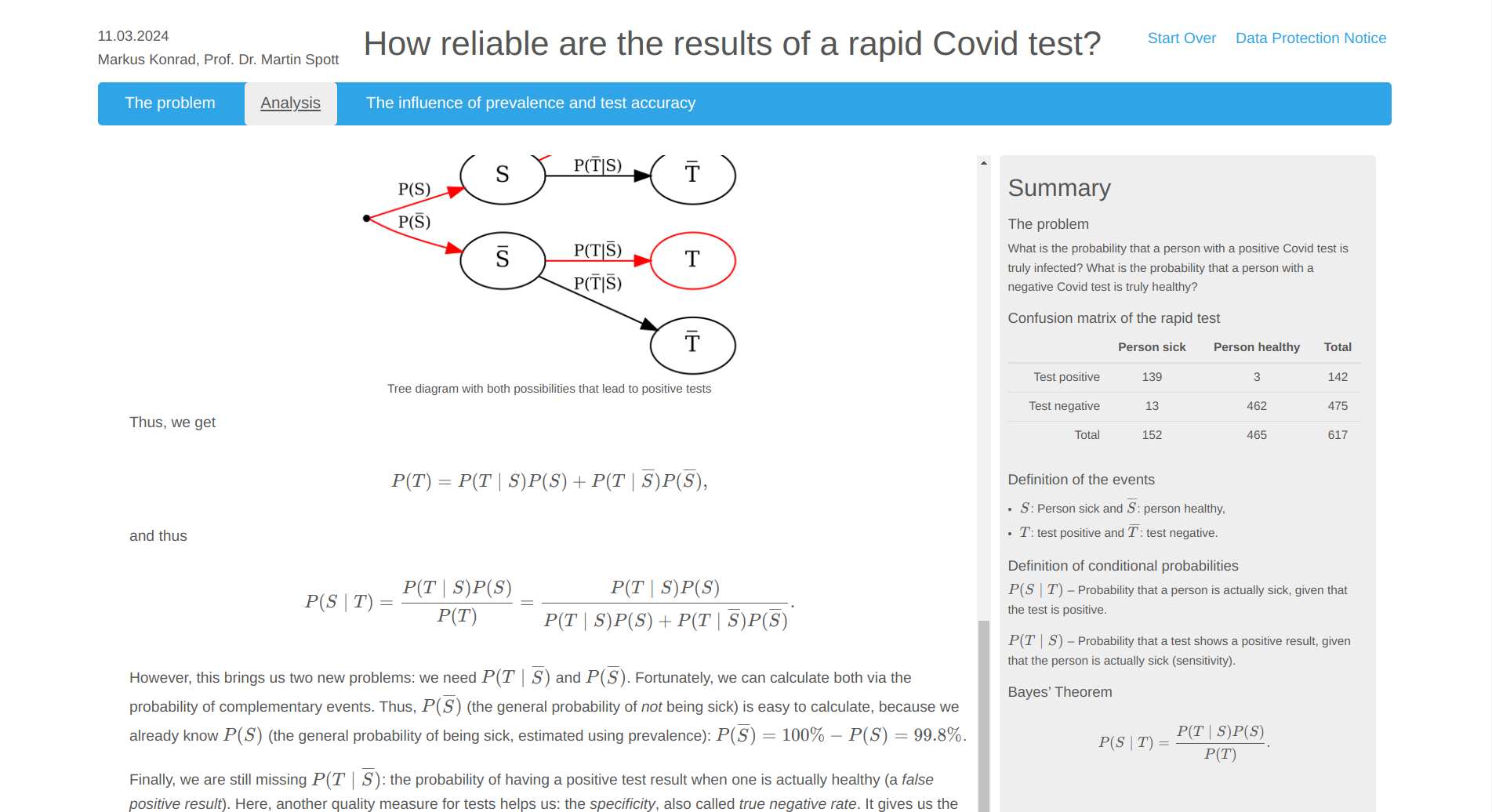
To add dynamic summary content in your learning application, insert a “fenced div” block named summary at the position where the summary should be shown when the user has scrolled past it:
::: summary
#### Example headline
Initial content underneath this headline.
:::
It’s important to structure summary content with level-4 headlines (#### (headline)). If you place another summary block somewhere in your document with the same headline, new content will automatically be added underneath that headline:
::: summary
#### Example headline
Additional content underneath this headline.
:::
If you add {.replace} behind the headline, this will cause to completely replace the content underneath that headline:
::: summary
#### Example headline {.replace}
Replaced content underneath this headline.
:::
User feedback and surveys¶
When employing learning analytics with your learning application, embedding survey questions may be necessary. The learnrextra package provides a simple user feedback system that is displayed by default at the end of each chapter and includes a five-star rating and a free text field. For specific survey questions however, you can use the functions survey() and survey_likert() also provided by the package. The following code shows an example code chunk with the four types of survey items that can be created with the survey() function: single-choice, multiple-choice, numeric input and free text input. The survey items definition must be passed as a nested list, where each list entry corresponds to an item.
```{r survey_example}
library(learnrextra)
survey(
list(
list(
text = "Is this just a test?",
answers = c("Yes", "No")
),
list(
text = "Here comes a question with labelled answers:",
answers = c("a" = "Option 1", # use named vectors
"b" = "Option 2", # to denote
"c" = "Option 2") # answer labels
),
list(
text = "This is a multiple choice question:",
answers = c("a" = "Option A",
"b" = "Option B",
"c" = "Option C"),
type = "learnr_checkbox"
),
list(
text = "What's your age?",
label = "survey-age", # you can also set custom labels for questions
type = "learnr_numeric",
question_args = list( # pass additional options
min = 18,
max = 100,
step = 1
)
),
list(
text = "What do you think about this app?",
label = "survey-comment",
type = "learnr_text"
)
),
caption = "Survey",
message = "Thank you."
)
```
The following code shows how to use the survey_likert() function. You pass a (named) character vector of questions and, corresponding to each question, a list of answer options:
```{r survey_likert_example}
library(learnrextra)
survey_likert(
items = c(
"use_during_lessons" = "We should use such apps more during the lessons.",
"app_general" = "In general, I find this app ...",
"recommend" = "I would recommend this app to others."
),
levels = list(
c("fully disagree", "rather disagree", "neutral", "rather agree", "fully agree"),
paste0("... ", c("very bad", "rather bad", "mediocre", "rather good", "very good"), "."),
c("yes", "no", "don't know")
),
caption = "Survey",
message = "Thank you."
)
If all items should have the same answer options, you can simplify the levels parameter:
```{r survey_likert_example}
# assuming that learnrextra library is loaded
survey_likert(
items = c(
"use_during_lessons" = "We should use such apps more during the lessons.",
"app_general" = "In general, I find this app really good.",
"recommend" = "I would recommend this app to others."
),
levels = c("fully disagree", "rather disagree", "neutral", "rather agree", "fully agree")
)
```
In the tracking data, the provided answers will show up with the event type learnr_event_question_submission and the respective question labels (either automatically generated or set via label option in item definitions). For details, see the R help pages for the respective functions of learnrextra.
Mathematical expressions in quiz question answers¶
The learnrextra package also provides a new set of functions question_mathexpression(), question_mathexpression_probability() and question_mathexpression_percentage() that allow users to give answers in the form of simple mathematical expressions, which will be evaluated and checked against an expected result. By default, only basic arithmetic operators, square root, logarithms, exponentials, trigonometric and combinatoric functions are allowed. This can be controlled via the allowed_symbols argument. The default behavior allows users to provide answers like 3 * 1.14 + 1/(2^3) or sin(0.5*pi). At the same time, this prevents possible security issues as it is not possible to call any R functions besides those defined in allowed_symbols.
The question_mathexpression_probability() function additional checks for the entered result being in range [0, 1] and gives respective hints, if not. The function question_mathexpression_percentage() also allows users to use the “%” character in the input. The following shows an example code chunk:
```{r q_mathexpr_example}
# assuming that learnrextra library is loaded
question_mathexpression_probability(
"What's the probability of getting two times \"head\" when
flipping a fair coin twice?",
1/4
)
```
See the R help page of the respective functions for details.
Data protection and tracking consent notes¶
You should embed the relevant text for the data protection and tracking consent notes in your learning application. To do so, place them within a tracking_consent_text and data_protection_text block, respectively. You can use any Markdown or HTML formatting.
::: tracking_consent_text
<place tracking consent notes here>
:::
::: data_protection_text
<place data protection notes here>
:::
You can make the tracking consent information adaptive depending on the tracking configuration. By this, only the items that are actually being recording will also be displayed in the tracking consent information:
::: tracking_consent_text
[ ... more text ... ]
The recorded data include the following information:
<ul>
<li>Start and end time of the website usage</li>
<li class="trackingdata-ip">IP address</li>
<li class="trackingdata-user_agent">Browser software</li>
<li class="trackingdata-device_info">Device type and browser window size</li>
<li class="trackingdata-visibility">Display status of the browser window</li>
<li class="trackingdata-mouse">Mouse movements</li>
<li class="trackingdata-clicks">Clicks or taps</li>
<li class="trackingdata-scrolling">Scroll movements</li>
<li class="trackingdata-inputs">Changes to control elements (for interactive graphics, etc.)</li>
<li class="trackingdata-attribute_changes">Changes to HTML elements</li>
<li class="trackingdata-chapters">Information about page transitions</li>
<li class="trackingdata-summary">Display and update of the summary bar</li>
<li class="trackingdata-exercise_hint">Information while filling out code tasks (display of the hint)</li>
<li class="trackingdata-exercise_submitted">Information while filling out code tasks (submission)</li>
<li class="trackingdata-exercise_result">Information while filling out code tasks (result)</li>
<li class="trackingdata-question_submission">Information while filling out quizzes (given answers, result)</li>
<li class="trackingdata-video_progress">Information about video playback</li>
</ul>
[ ... more text ... ]
:::
The data protection and tracking consent notes will be displayed as modal dialogs as for example shown in this image:
Usage in Shiny applications¶
If you want to develop a learning application using Shiny instead of RMarkdown, you can also use the learnrextra package to enable user interaction tracking. You need to load the library in your app.R file, set the URL for the API server and optionally set the language:
library(learnrextra)
options("learnrextra.apiserver" = "http://localhost:8000")
options("learnrextra.language" = "en")
Then, simply use the use_learnrextra() library in your UI code to enable it. You can optionally pass paths to HTML snippets for the tracking consent and data protection notes via the consentmodal and dataprotectmodal parameters. These paths must be relative to your Shiny project path. See trackingconsent.html and dataprotect.html for how the HTML snippets should be structured. In order to show a field with the link to the data protection notes and optional login information, you should use the info_display() function in your UI code. An example for the UI code looks like this:
ui <- fluidPage(
# set up learnrextra; optionally point to HTML files with tracking consent and data protection notes
use_learnrextra(consentmodal = "www/trackingconsent.html", dataprotectmodal = "www/dataprotect.html"),
fluidRow(
column(
width = 12,
info_display() # show link for data protection and optional login information
)
),
# ... all other UI code
)
See also the learnrextra_testapp_shiny repository for a minimal Shiny application with learnrextra.
Deployment¶
The learning applications can be hosted on any R Shiny server. The next chapter on “Hosting learning applications and the web API” will give more information on deploying learning applications within the MultiLA software platform.